How to convert any site to an application to browse
Over the past years, Microsoft has sought to develop its Windows 10 system and to make it a huge platform that includes everything the user needs. The applications have been included in the Windows Store, but the lack of updates and updates periodically prevented the connection of major companies and web services to this store. Applications that assist the user while operating the system.
Google has taken advantage of this lack and launched a new feature in the latest versions of its browsers directed to Windows 10, enables the user to convert any site - especially Web services - for independent applications can be included in the Windows taskbar, can send alerts and notifications to the user in the case of Facebook or any application Web sends notifications to its customers.
The process is very simple and requires three steps:
1. After visiting the site of the service to be converted to the application - here I will use the Web application SoundCloud - click on more options on the top right of the Google Chrome browser taskbar, "More tools" and finally "Add to the desktop".
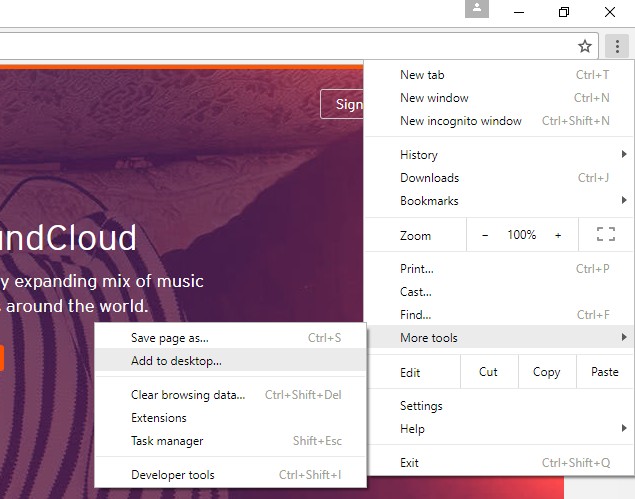
2. Click "Open Window" and then "Add" in English.
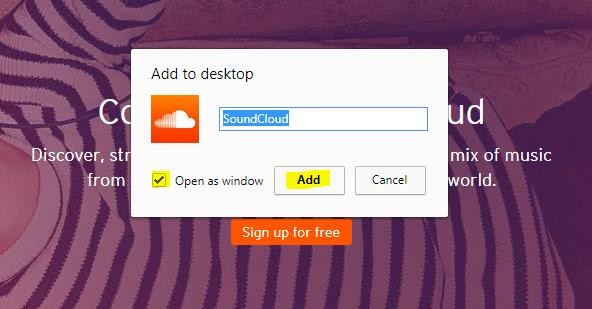
3. The application will appear on your desktop and all you have to do is add it to the Windows 10 taskbar.
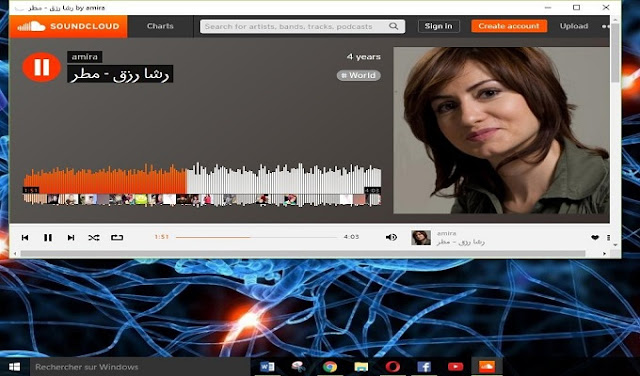
The process is very useful in working on the desktop, you can add a variety of web applications such as Google Maps, Gmail, YouTube, Spotify, Google play music, and Google Chrome is expected to look at more new features, Time to its browser on smart phones in order to make many sites as independent applications on the phone, save you from the trouble to download and install a range of applications from stores on smart phone operating systems.
Google has taken advantage of this lack and launched a new feature in the latest versions of its browsers directed to Windows 10, enables the user to convert any site - especially Web services - for independent applications can be included in the Windows taskbar, can send alerts and notifications to the user in the case of Facebook or any application Web sends notifications to its customers.
The process is very simple and requires three steps:
1. After visiting the site of the service to be converted to the application - here I will use the Web application SoundCloud - click on more options on the top right of the Google Chrome browser taskbar, "More tools" and finally "Add to the desktop".
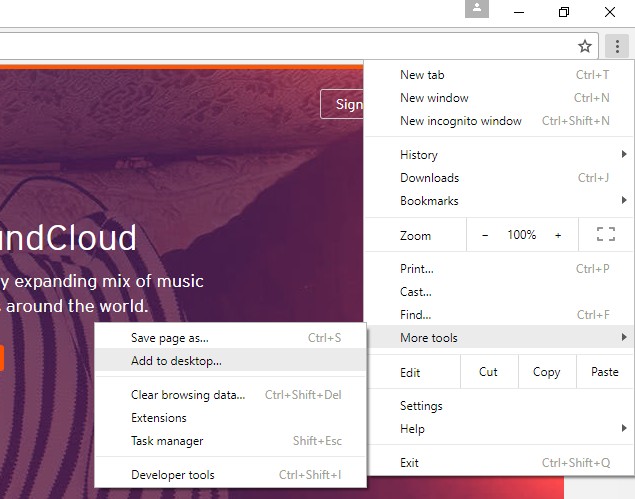
2. Click "Open Window" and then "Add" in English.
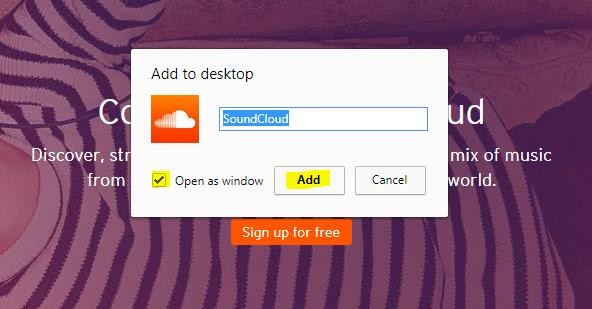
3. The application will appear on your desktop and all you have to do is add it to the Windows 10 taskbar.
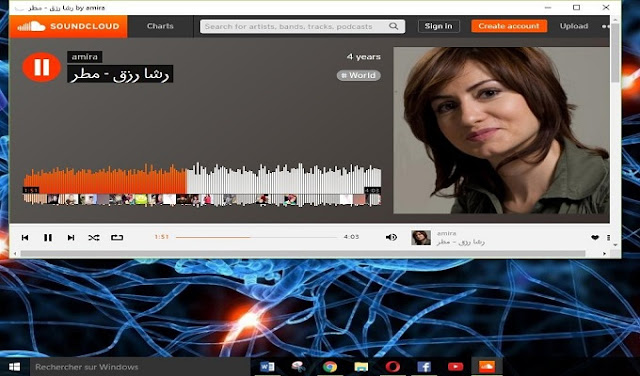
The process is very useful in working on the desktop, you can add a variety of web applications such as Google Maps, Gmail, YouTube, Spotify, Google play music, and Google Chrome is expected to look at more new features, Time to its browser on smart phones in order to make many sites as independent applications on the phone, save you from the trouble to download and install a range of applications from stores on smart phone operating systems.
How to convert any site to an application to browse
 Reviewed by Unknown
on
Saturday, July 08, 2017
Rating:
Reviewed by Unknown
on
Saturday, July 08, 2017
Rating:
 Reviewed by Unknown
on
Saturday, July 08, 2017
Rating:
Reviewed by Unknown
on
Saturday, July 08, 2017
Rating:

No comments: