Learn about a bunch of secrets and secrets that will make you a professional Windows user
Windows is one of the most widely used operating systems in the world because of its many advantages. It is easy to use and can be used in just a few days without the need for lessons and courses. Among the features that make it better than other operating systems Is a set of shortcuts that allows you to do many things just through the keyboard and faster, and it will enable you to gain a lot of time, so I decided to share all these shortcuts, and then you can save them in your computer and use them on a daily basis so you can save them completely.
As everyone knows, all the shortcuts in the Windows system are done through a set of key buttons such as Windows Key and Alt.
1. Windows Key button

• Lock the computer by pressing Windows Key + l
• Show your desktop by pressing Windows Key + d
• Control windows by moving them through the direction buttons by pressing Windows Key + Arrows Key as in the picture.
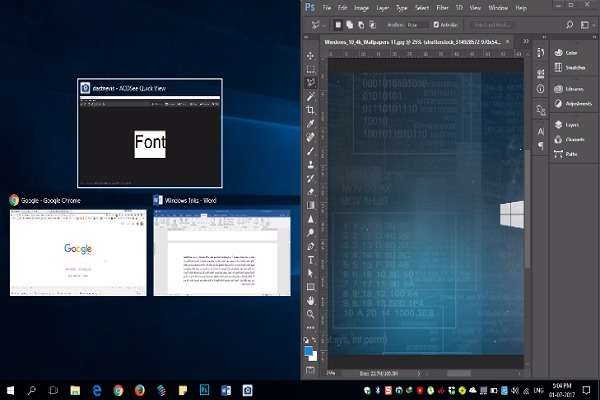
• Open the window by pressing Windows Key + R and you can then insert a large number of controllers to enable you to do many things as shown below:
Appwiz.cpl: to add or remove a program from Windows
Calc: Calculator
Charmap: Additional symbols to write
Chkdsk: to detect the Partition and repair corrupt parts
Ciadv.msc: Indexing files for easy browsing and searching
Cleanmgr: Clean and prepare the Partition
Cliconfg: SQL settings
Windows Media Player
Compmgmt.msc: Computer Management
Control: Windows Control Panel
Control fonts: Fonts settings
Control keyboard: Keyboard options
Control mouse: Mouse settings
Control netconnections: Network and IP settings
Control scheduletasks: Agenda program to give it work at certain times
Dcomcnfg: Windows services and settings
Dfrg.msc: arrange the Partition to make it faster and cleaner
Diskpart: Split and defragment hard
Drwtsn32: to handle some errors and disadvantages of Windows
Dxdiag: Problems with Direx and information about them
Eventvwr.msc: Shows the events in the device
Firewall.cpl: to control the firewall
Fsmgmt.msc: The folders are shared in the device
Fsquirt: Bluetooth settings for file transfer
Inetwiz: Internet connection settings
Intl.cpl: Language options, numbers and date
Logoff: To switch users
Magnify: Opens the magnifying glass
Migwiz: to transfer settings from one device to another
Mmsys.cpl: Sound settings
Msconfig: System settings start and boot services
Mspaint: Open the famous painter
Ncpa.cpl: Network and IP settings
Notepad: A program to write in text files
Osk: Open a keyboard
Perfmon: Learn about the status and data of the device
Regedit: to open the registry
Rsop.msc: to control permissions
Secpol.msc: Security and privacy settings
Services.msc: Windows services and control whether closed or open
Shutdown: Close action for Windows
Sysdm.cpl: System information and device capabilities
Sysedit: System Settings
Taskmgr: to open an effective business list in Windows
Timedate.cpl: Date and time settings
Verifier: to detect tariffs
Winver: to see the version of Windows
Wmimgmt.msc: to set up Windows
Wuaucpl.cpl: To update the version of Windows from the Internet
Wupdmgr: Open the Windows Update program to the latest version
---------------------
2. Alt button
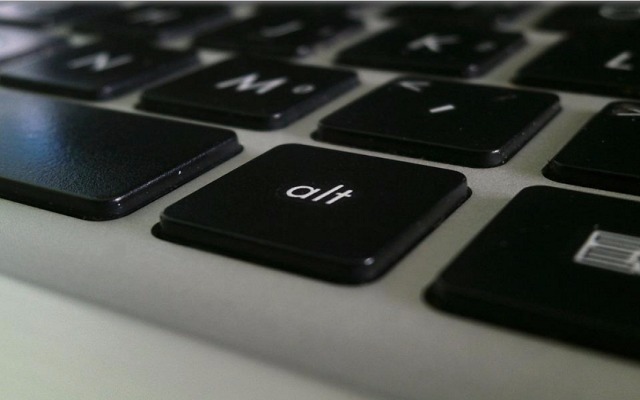
The Alt button enables you to get a large number of symbols and other things that you can see at:
Alt codes
------------------
3. Show hidden ink pen in Windows system
From the desktop, you can get an ink pen and a painting pad to plan and draw your thoughts without using Paint, so all you have to do is right-click on the desktop clock
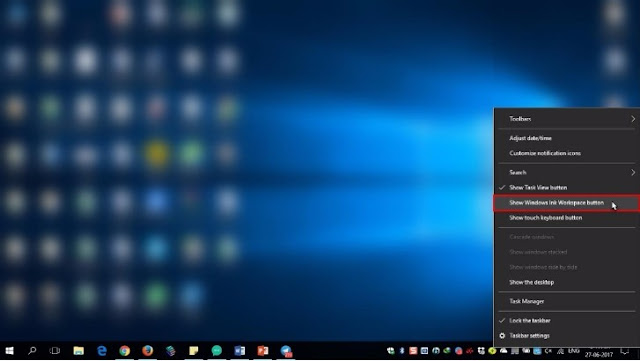
Then click on the Show Windows Ink Workspace Button option then you can choose SketchPad as in the picture and start drawing and writing your thoughts.
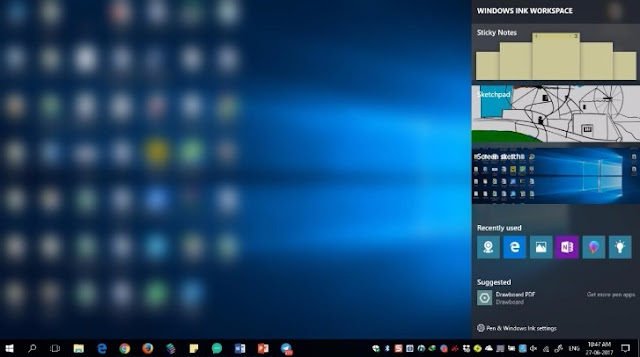
-----------------------
4. Open more than one desktop in one computer
Among the things that made Windows 10 different from other systems because it offers you the possibility to open more than one desktop in one computer by pressing the following shortcut:
Windows Key + Tab Key
Then press the option indicated in red
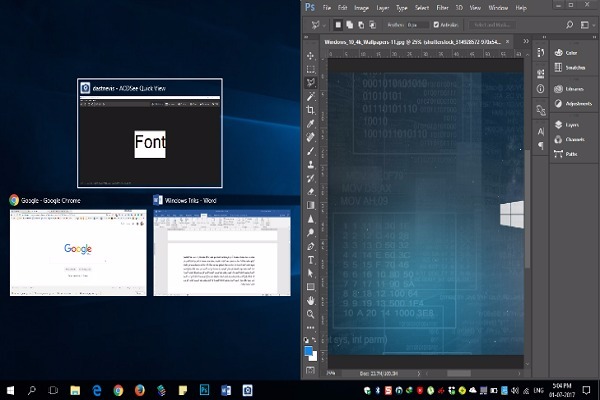
Thus, you will be able to open more than one desktop on a single computer.
As everyone knows, all the shortcuts in the Windows system are done through a set of key buttons such as Windows Key and Alt.
1. Windows Key button

• Lock the computer by pressing Windows Key + l
• Show your desktop by pressing Windows Key + d
• Control windows by moving them through the direction buttons by pressing Windows Key + Arrows Key as in the picture.
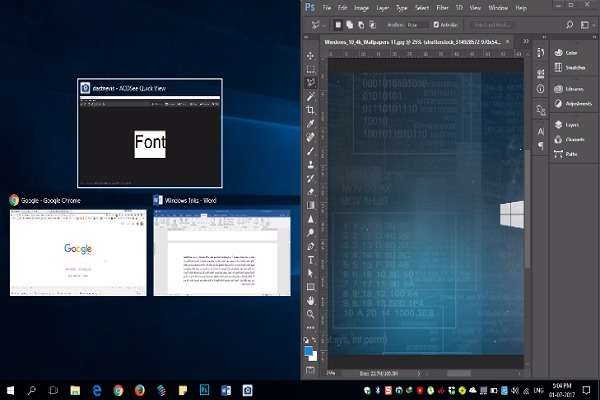
• Open the window by pressing Windows Key + R and you can then insert a large number of controllers to enable you to do many things as shown below:
Appwiz.cpl: to add or remove a program from Windows
Calc: Calculator
Charmap: Additional symbols to write
Chkdsk: to detect the Partition and repair corrupt parts
Ciadv.msc: Indexing files for easy browsing and searching
Cleanmgr: Clean and prepare the Partition
Cliconfg: SQL settings
Windows Media Player
Compmgmt.msc: Computer Management
Control: Windows Control Panel
Control fonts: Fonts settings
Control keyboard: Keyboard options
Control mouse: Mouse settings
Control netconnections: Network and IP settings
Control scheduletasks: Agenda program to give it work at certain times
Dcomcnfg: Windows services and settings
Dfrg.msc: arrange the Partition to make it faster and cleaner
Diskpart: Split and defragment hard
Drwtsn32: to handle some errors and disadvantages of Windows
Dxdiag: Problems with Direx and information about them
Eventvwr.msc: Shows the events in the device
Firewall.cpl: to control the firewall
Fsmgmt.msc: The folders are shared in the device
Fsquirt: Bluetooth settings for file transfer
Inetwiz: Internet connection settings
Intl.cpl: Language options, numbers and date
Logoff: To switch users
Magnify: Opens the magnifying glass
Migwiz: to transfer settings from one device to another
Mmsys.cpl: Sound settings
Msconfig: System settings start and boot services
Mspaint: Open the famous painter
Ncpa.cpl: Network and IP settings
Notepad: A program to write in text files
Osk: Open a keyboard
Perfmon: Learn about the status and data of the device
Regedit: to open the registry
Rsop.msc: to control permissions
Secpol.msc: Security and privacy settings
Services.msc: Windows services and control whether closed or open
Shutdown: Close action for Windows
Sysdm.cpl: System information and device capabilities
Sysedit: System Settings
Taskmgr: to open an effective business list in Windows
Timedate.cpl: Date and time settings
Verifier: to detect tariffs
Winver: to see the version of Windows
Wmimgmt.msc: to set up Windows
Wuaucpl.cpl: To update the version of Windows from the Internet
Wupdmgr: Open the Windows Update program to the latest version
---------------------
2. Alt button
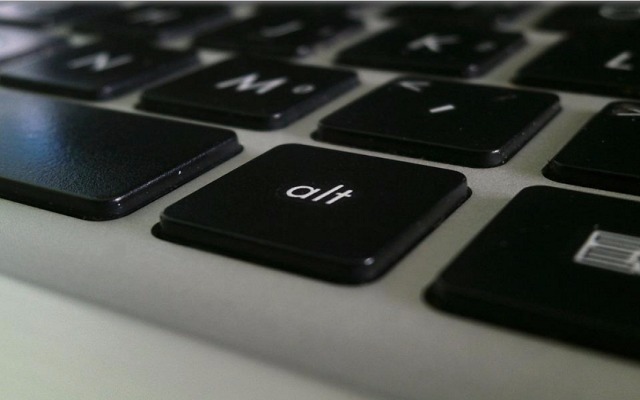
The Alt button enables you to get a large number of symbols and other things that you can see at:
Alt codes
------------------
3. Show hidden ink pen in Windows system
From the desktop, you can get an ink pen and a painting pad to plan and draw your thoughts without using Paint, so all you have to do is right-click on the desktop clock
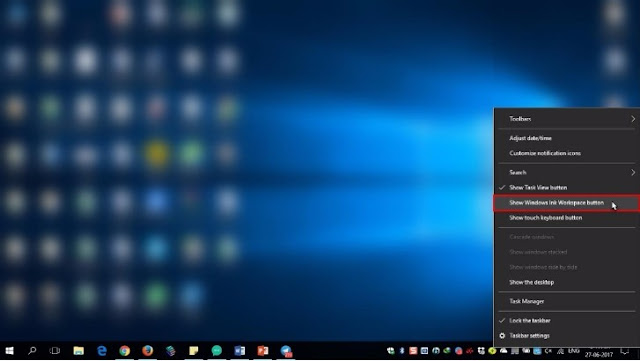
Then click on the Show Windows Ink Workspace Button option then you can choose SketchPad as in the picture and start drawing and writing your thoughts.
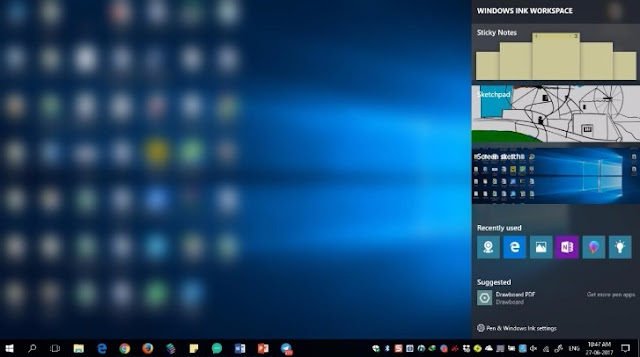
-----------------------
4. Open more than one desktop in one computer
Among the things that made Windows 10 different from other systems because it offers you the possibility to open more than one desktop in one computer by pressing the following shortcut:
Windows Key + Tab Key
Then press the option indicated in red
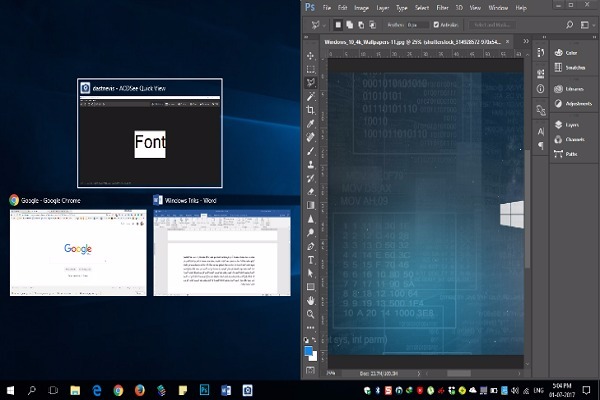
Thus, you will be able to open more than one desktop on a single computer.
Learn about a bunch of secrets and secrets that will make you a professional Windows user
 Reviewed by Unknown
on
Tuesday, July 18, 2017
Rating:
Reviewed by Unknown
on
Tuesday, July 18, 2017
Rating:
 Reviewed by Unknown
on
Tuesday, July 18, 2017
Rating:
Reviewed by Unknown
on
Tuesday, July 18, 2017
Rating:

its nice bolg
ReplyDeleteits nice bolg
ReplyDelete